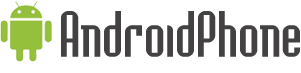Here's the step by step method on how to upgrade your AT&T Samsung Galaxy S II SGH-I777 to the latest official Android 4.0.3 Ice Cream Sandwich software with build number I777UCLE5.
Updating via KIES
Update is being pushed out slowly, but I figured out a way to forcibly do it in kies.
It simple. Do not plug in your phone while you are doing this.
First, make sure you update to the new version of kies. Then go to the menu bar> tools, then firmware upgrade and initialization.
Click until you get to the screen that asks you to input your S/N and Model name of your phone. Enter in these details. It's behind the battery.
Once you do this, a screen will pop up asking if you are sure you want to upgrade to CSC:LE5. AKA ice cream sandwich.
At this point, plug in your phone and it'll go through.
Upgrade manually using Odin.
Grab I777UCLE5 Full stock Odin Flashable tar: I777UCLE5_I777ATTLE5_I777UCLE5_HOME.tar.md5
(Contains I777UCLE5_I777ATTLE5_I777UCLE5_HOME.tar.md5)
Odin Flasher Odin3_v1.83
- Extract the contents of the zip file to a directory on your hard disk drive. This Odin3 One-click downloader contains firmware from the stock binary download available from samfirmware on sammobile.com. The bootloaders boot.bin, sbl.bin and param.lfs have been removed for safety. (Contains cache.img, factoryfs.img, hidden.img, modem.bin and zImage.)
- Run Odin
- Now Enter Download Mode:
- With the phone powered off, plug in the usb cable while holding the vol up + vol down buttons (but not the power button).
- When the warning screen appears, press Volume up to continue into download mode.
- In Odin, the small edit box in the upper left corner will turn yellow, and say something like [0:COM8]. The number could be different.
- Click Start. Watch the progress bar advance in green while the message box in the lower area describes the steps. When the flash is finished, the top left larger edit box will turn green and say PASS! and your phone will automatically reboot.
- Unplug the usb cable from you phone after it boots up. Success. You're Bone Stock.
- If your phone enters a bootloop, enter 3e recovery and perform a wipe data/factory reset.
NOTE: Odin3 will recognize both tar and tar.md5 files. When using the tar.md5, Odin will verify the md5 sum first before flashing.
SGH-I777 Users testimonial about the ICS 4.0.3 update:
You can find out more here on XDA-Developer discussion thread.